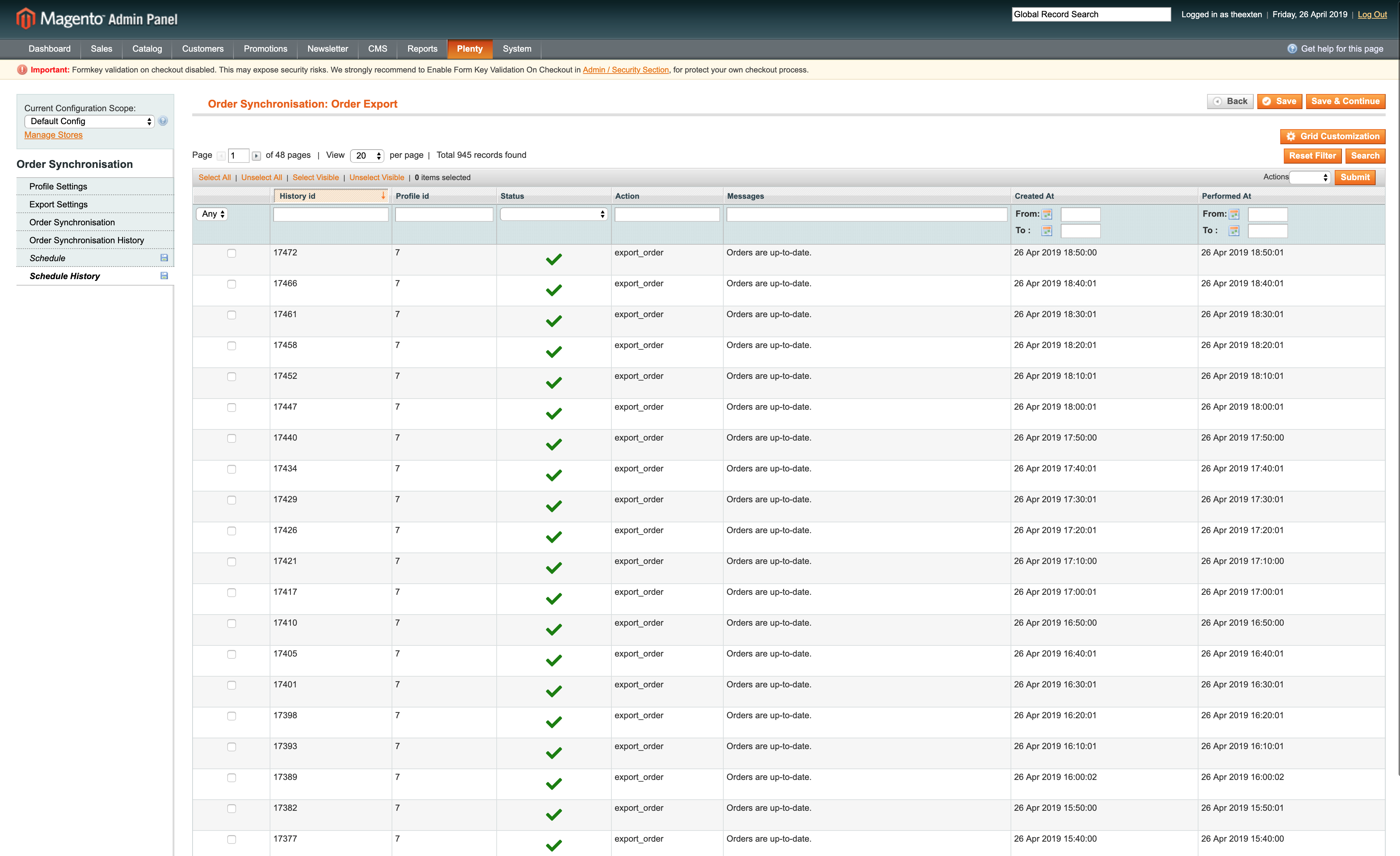In this guide we’ll show you how to configure a profile that will be responsible for automatic order import synchronisation.
Steps to create and configure profile
- Create order import profile
- Profile settings
- Import settings
- Import Configuration
- API Configuration
- Store Configuration
- Invoice Configuration
- Shipping Configuration
- Credit Memo Configuration
- Customer Configuration
- Warehouse Configuration
- Order Synchronisation Tab
- Order Synchronisation History Tab
- Schedule Tab
- Schedule History Tab
Create order import profile
Create a profile with entity type: “Order” and direction: “Import”.
More on how to create a profile can be found here: Profile tool.
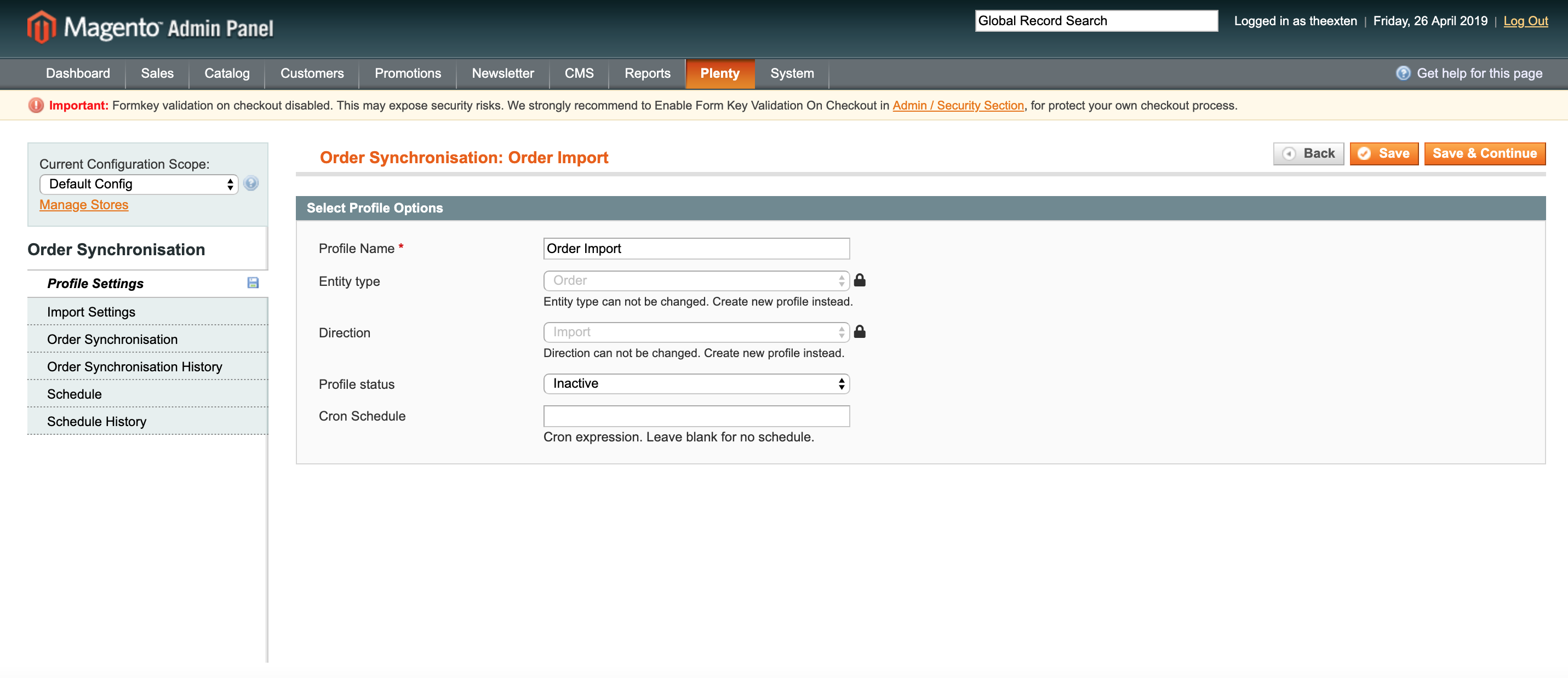
Profile settings
In this section we need to enable our profile. Select “Active” next to “Profile status”.
Next, we need to create cron expression to enable our profile to execute tasks on the scheduled basis. Scheduled task intervals depend on how often you like orders to be imported from PlentyMarkets. We recommend setting cron schedule to every 15-30 minutes. If your shop is not very busy, consider increasing time to every 30 minutes or an hour.
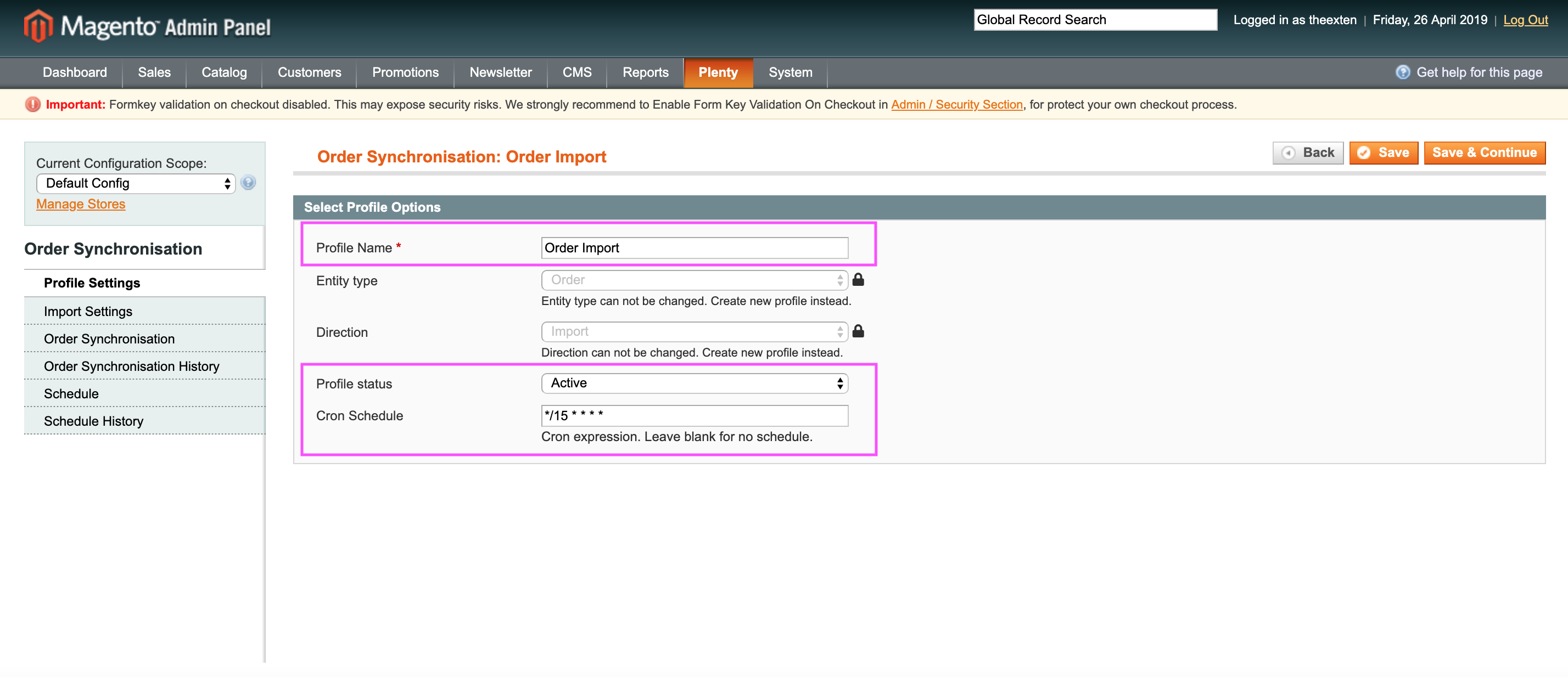
Import settings
All profile configurations are located under import settings tab. This is where you need to configure your order synchronisation process.
In this section you can map Magento stores to your PlentyMarkets system, configure order statuses and map payment and shipping methods. We’ll describe each process in details bellow.
Import Configuration
Import configuration section has three settings:
- Enable order import: an option to enable / disable import of orders.
- Import batch size per process: an option to limit import to a number or records specified in this field. Handy option to prevent server overload.
- Log import response: An option for developers to debug import data.
- Import Foreign Orders: An option to import orders from other channels, such as eBay, Amazon and so on.
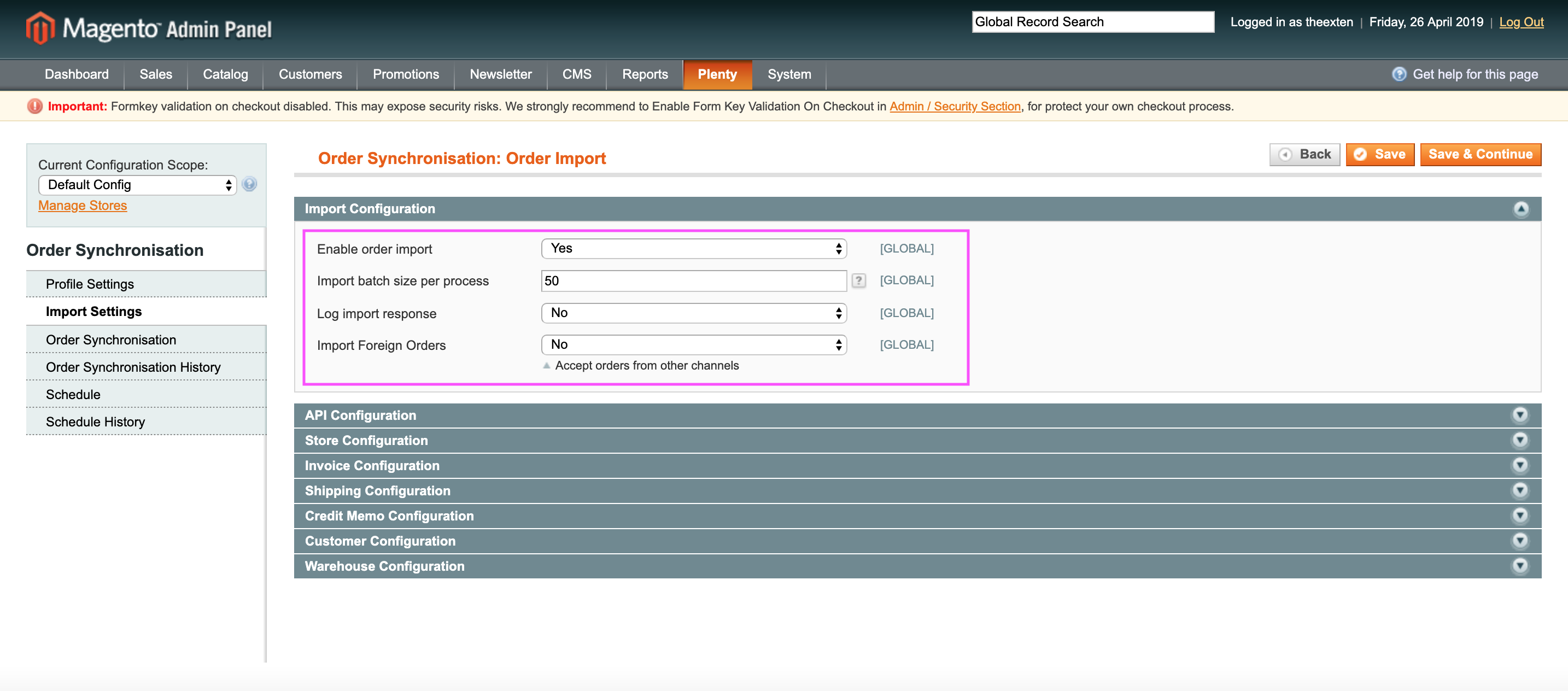
API Configuration
In this section you can configure API behaviour and collection size.
- API collection behaviour: append behaviour will fetch recently updated data and replace behaviour will fetch new data.
- Api collection size per page: a number of entries to be returned per one page.
We recommend leaving default values.
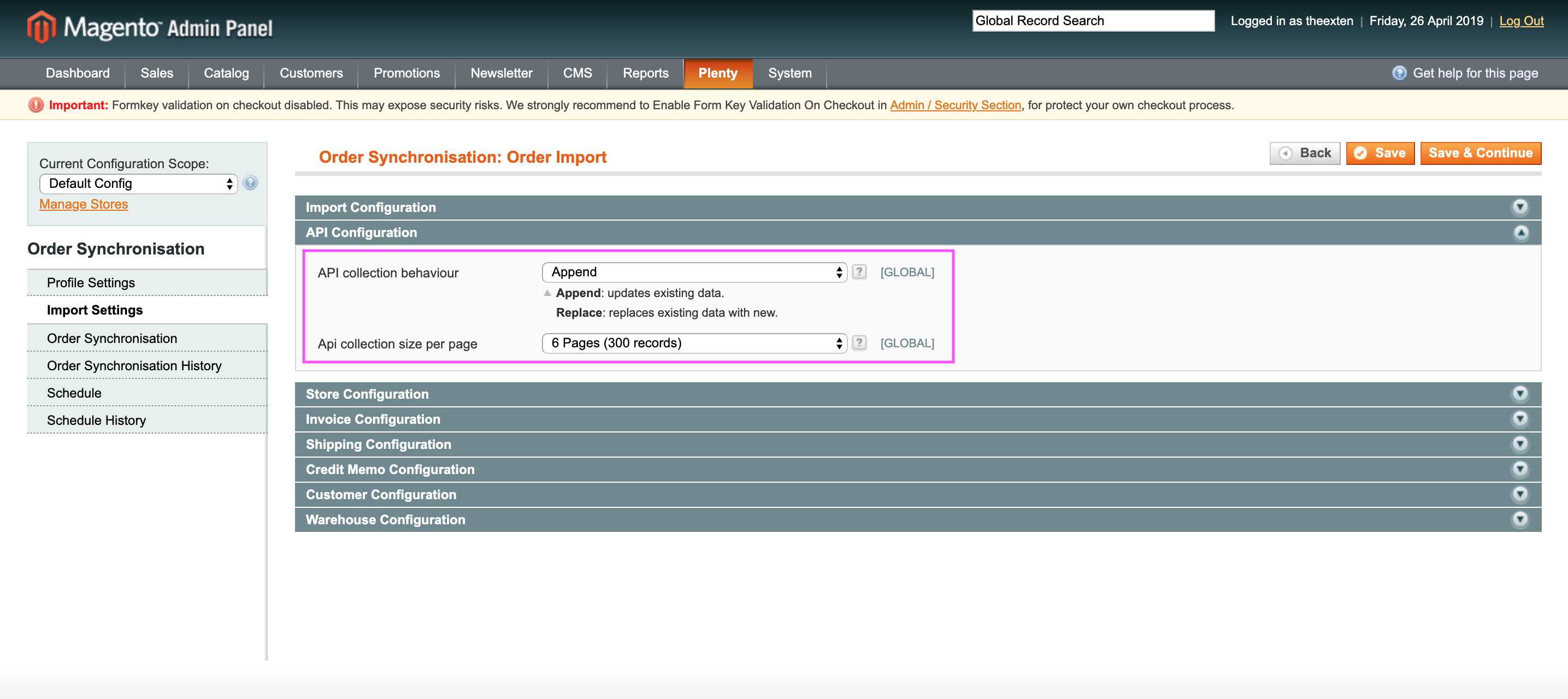
Store Configuration
Here we need to map PlentyMarkets language to Magento store and optionally configure PlentyMarkets referrer ID.
- Store Mapping: used to map language code to magento store.
- Order referer ID: an option to specify referrer ID for order items.
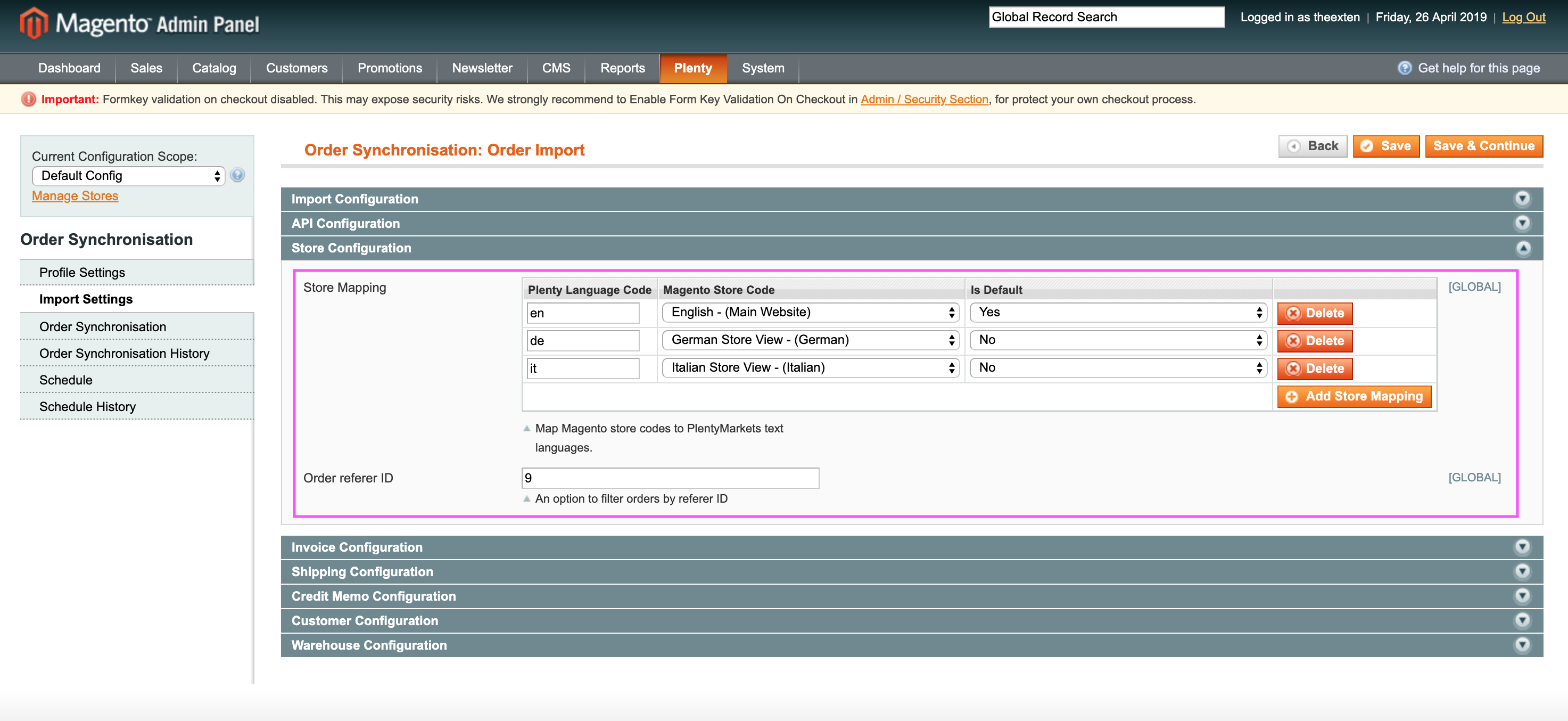
Invoice Configuration
In this section you can enable and disable invoice creation as well as configure payment methods.
- Create Invoice: an option to enable or disable invoice creation.
- Payment Method Mapping: ability to map PlentyMarkets payment methods to ones used in Magento. This is required entry and is used during order import.
- Restrict invoice creation by status: an option to restrict order creation by order status. Enabling this option will enable condition statuses as follows:
- Condition statuses: this option will be shown with above option enabled. This selection contains PlentyMarkets order statuses, which can be used to restrict or trigger invoice creation by selected status. For example, selecting order status [5] Cleared for shipping will activate invoice creation for order with such status. Multiple statuses are allowed.
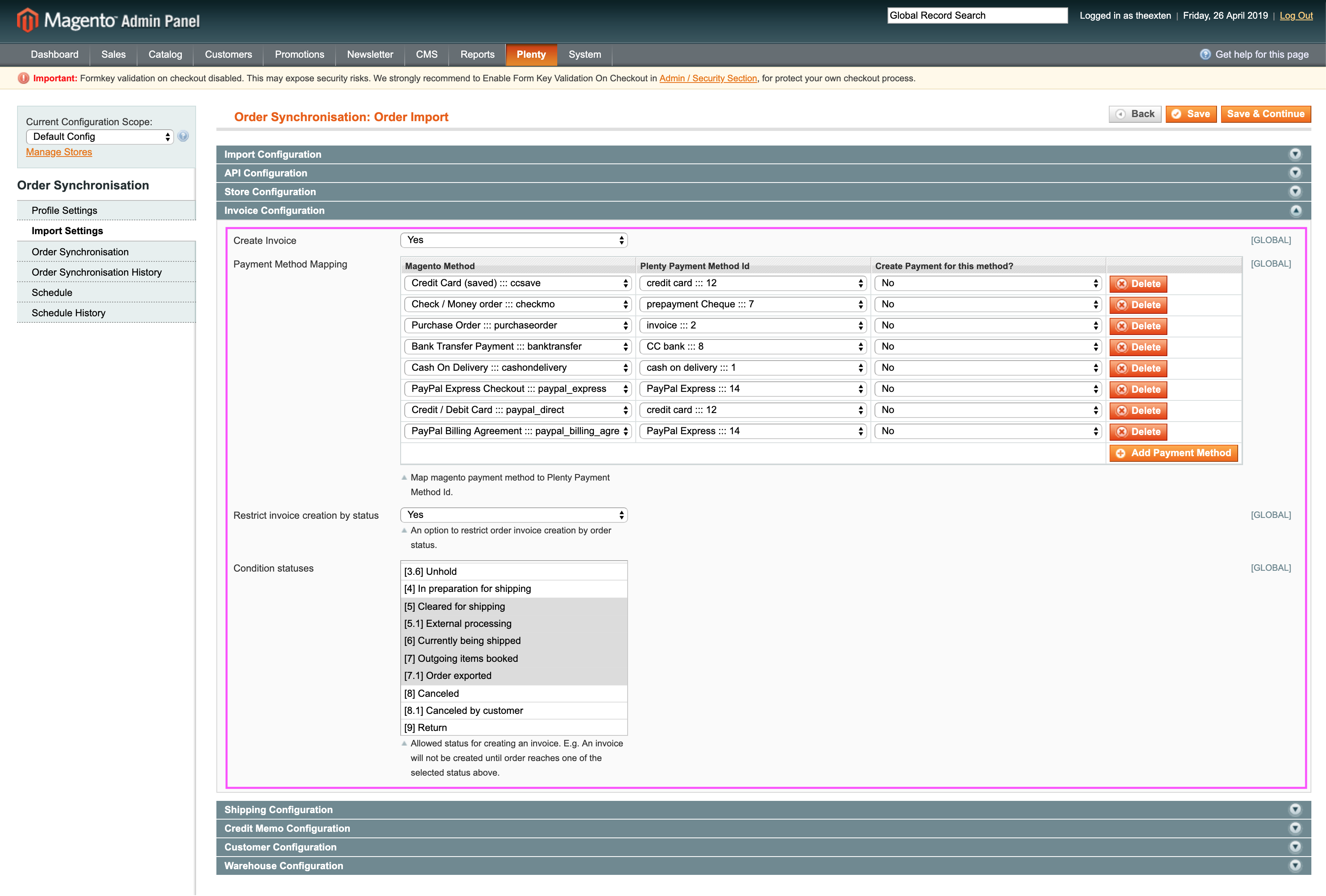
Shipping Configuration
- Create Shipment: an option to enable or disable shipment creation.
- Default Shipping Profile: this is required selection. Shipping profiles are collected during profile setup, you’ll have to choose one of the shipping profiles from the dropdown selection.
- Condition statuses: an option to restrict shipment creation by order status. This selection contains PlentyMarkets order statuses, which can be used to restrict or trigger shipment creation by selected status. For example, selecting order status [7] Outgoing items booked will activate shipment creation for orders with such status. Multiple statuses are allowed.
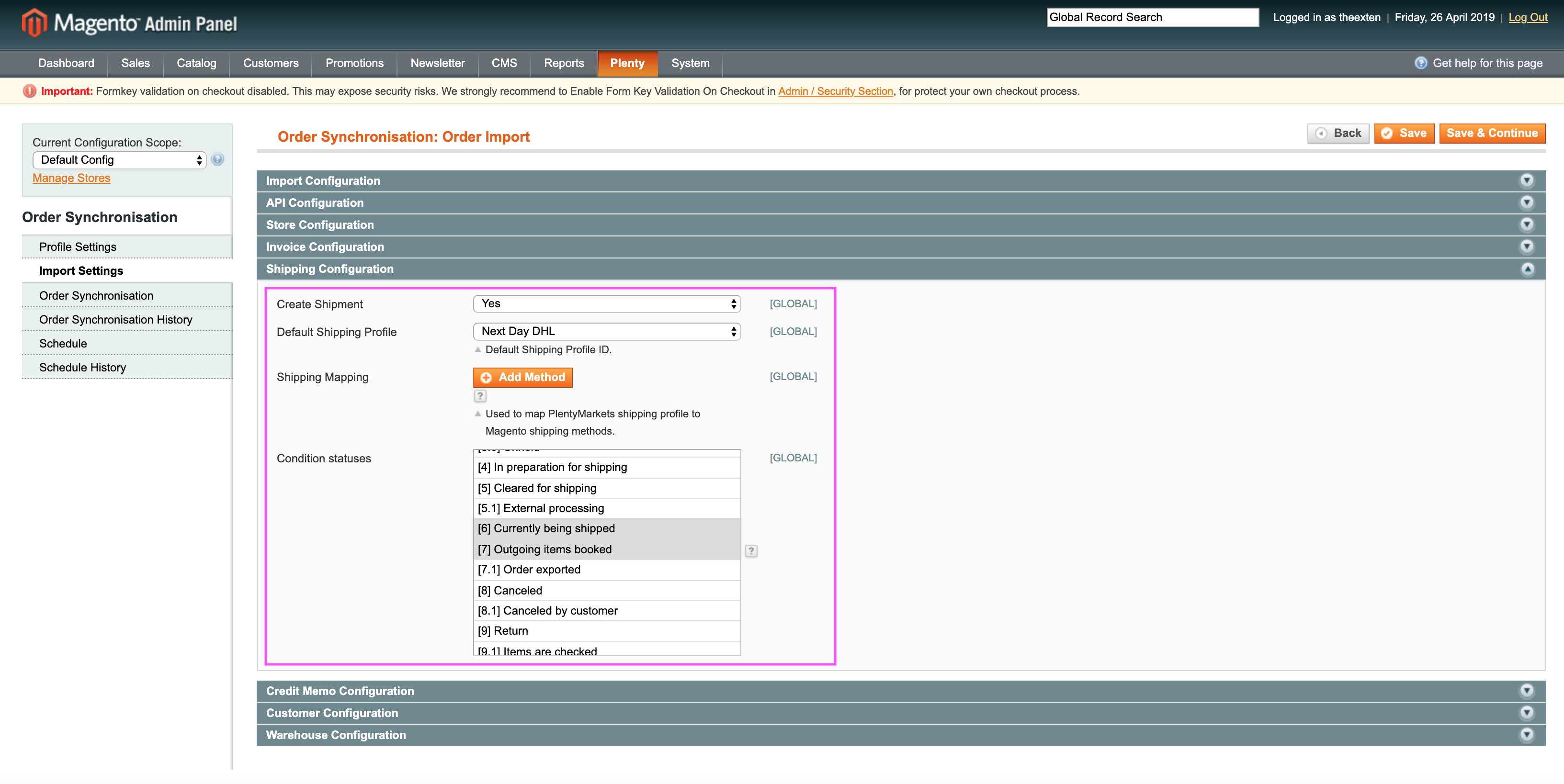
Credit Memo Configuration
- Create Credit Memo: an option to enable or disable creditmemo creation.
- Condition statuses: an option to restrict or trigger creditmemo creation by order status. This selection contains PlentyMarkets order statuses, which can be used to restrict or trigger creditmemo creation by selected status. For example, selecting order status [9.5] Credit note created will activate creditmemo creation for orders with such status. Multiple statuses are allowed.
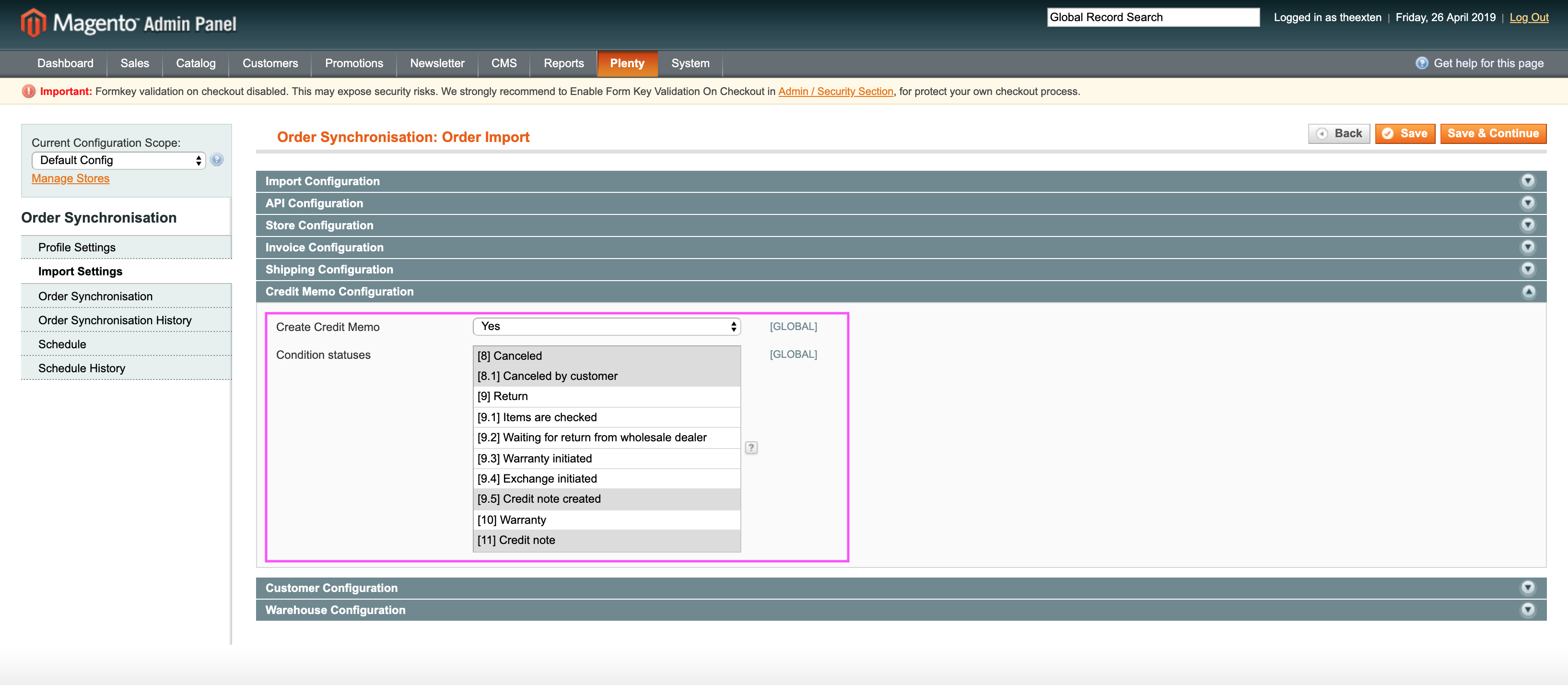
Customer Configuration
In this section you can enable or disable customer creation. This configuration is irrelevant if “Import Foreign Orders” is inactive (see Import Configuration section).
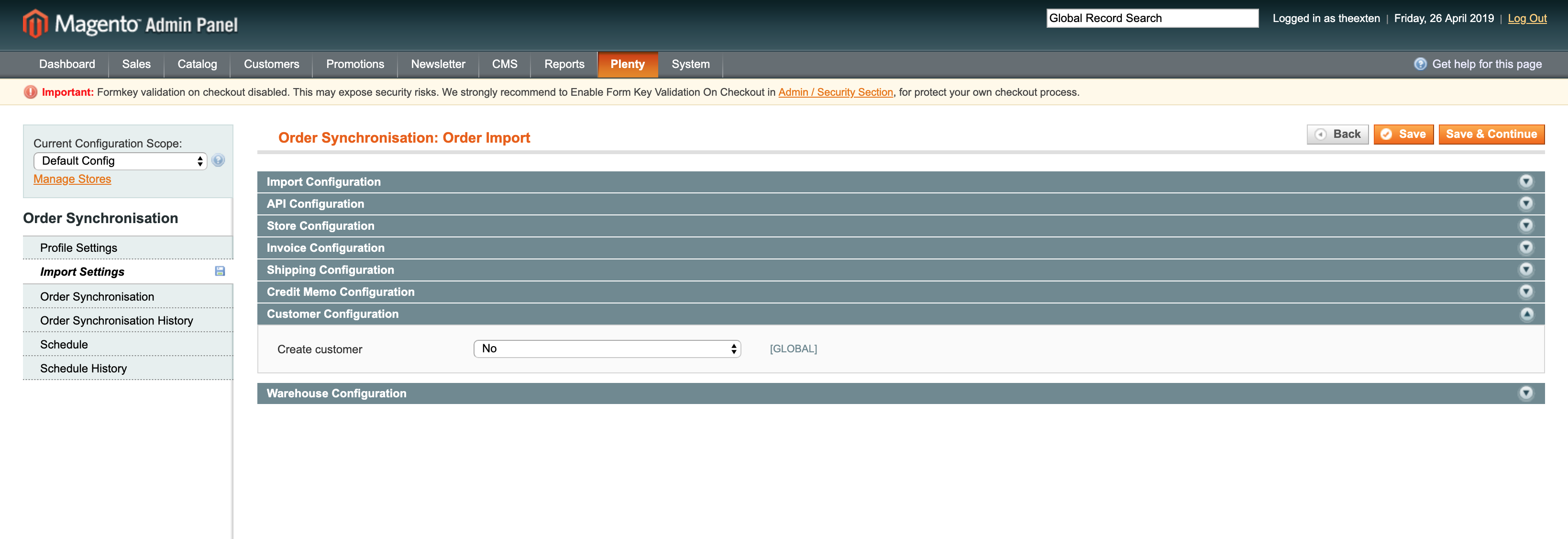
Warehouse Configuration
Please enter the ID of main warehouse. This is used in order creation process.
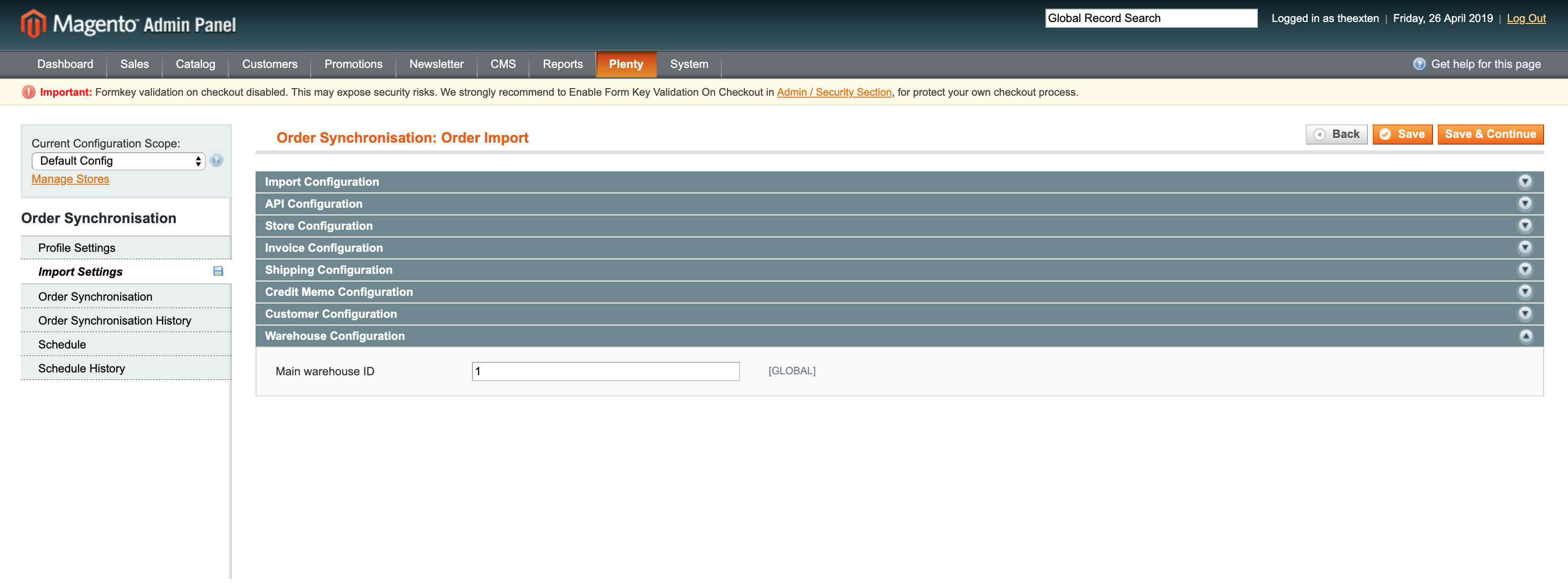
Order Synchronisation Tab
Order synchronisation tab holds a log of orders that were synchronised between the two systems. This tab is also available in Order Export profile. Here you can trace and track orders and see its statuses and other usefull information, such as the following:
- Order ID: the ID of an order assigned in Magento;
- Customer ID: the ID of a customer assigned in Magento;
- Status: the status of synchronisation. Available statuses are “complete”, “updated”, “pending”, “processing”, “skipped” and “failed”;
- Plenty Order ID: an ID assigned to order in PlentyMarkets;
- Plenty Status ID: the ID of the status assigned to an order in PlentyMarkets;
- Plenty Status Name: the name of the status assigned to an order in PlentyMarkets;
- Plenty Referrer ID: the referrer ID assigned to an order items in PlentyMarkets;
- Plenty Contact ID: the ID of a customer assigned in PlentyMarkets;
- Plenty Billing ID: the ID of a billing address assigned in PlentyMarkets;
- Plenty Shipping ID: the ID of a shipping address assigned in PlentyMarkets;
- Plenty Payment ID: the ID of a payment assigned to an order in PlentyMarkets;
- Plenty Payment Method ID: the ID of payment method assigned in PlentyMarkets;
- Plenty Payment Status ID: the ID of payment status assigned in PlentyMarkets;
- Plenty Payment Order Ass. ID: the ID of payment-order relation assignment in PlentyMarkets;
- Plenty Payment Contact Ass. ID: the ID of payment-contact relation assignment in PlentyMarkets;
- Message: general messages of order export process;
- Created At: the date entry was created at;
- Updated At: the date entry was updated at;
- Processed At: the date entry was processed at;
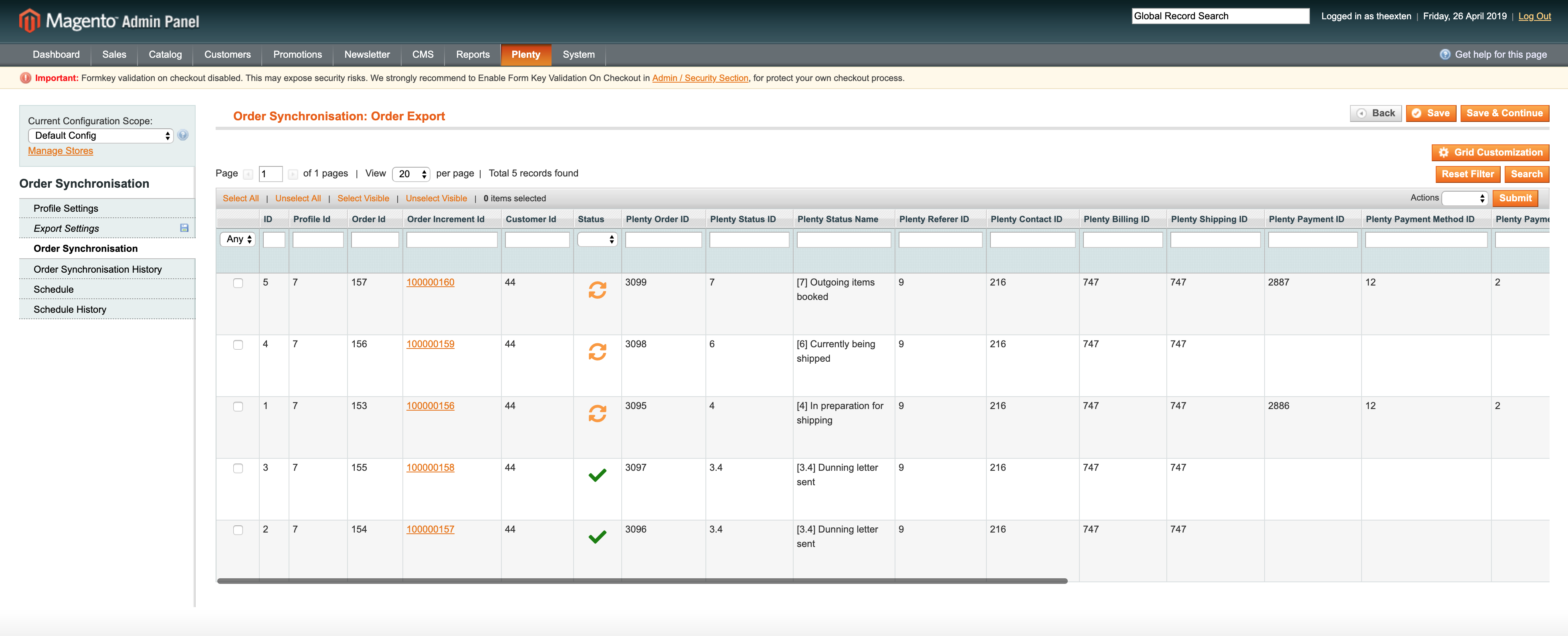
Order Synchronisation History Tab
Order synchronisation history tab contains a log of all actions that were executed during order synchronisation. This tab is also available in Order Export profile.
- Order ID: the ID of an order assigned in Magento;
- Plenty Order ID: an ID assigned to order in PlentyMarkets;
- Status: the status of synchronisation. Available statuses are “complete”, “updated”, “pending”, “processing”, “skipped” and “failed”;
- Direction: direction of synchronisation. This is either import or export;
- Message: detailed information of order export process;
- Created At: the date entry was created at;
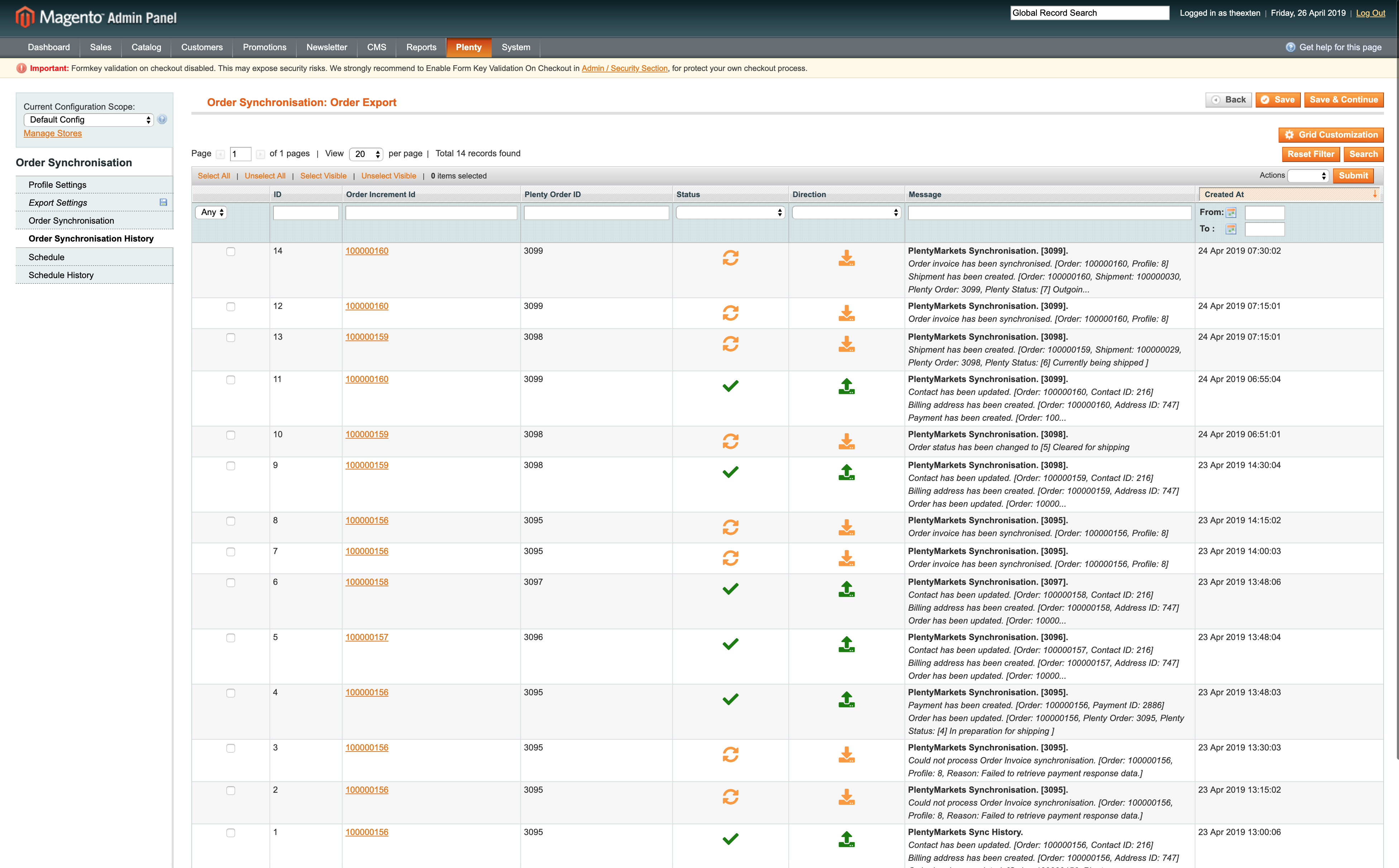
Schedule Tab
In this area you can find a log of all scheduled tasks for order export process.
- Schedule id: the ID of the scheduled task;
- Status: the status of scheduled task. Available statuses are “error”, “missed”, “pending”, “processing” and “success”;
- Job Code: the code used to identify profile task;
- Created At: the time and date a task is created at;
- Scheduled At: the time and date a task is scheduled at;
- Executed At: the time and date a task is executed at;
- Finished At: the time and date a task is finished at;
- Message: general messages of task process. Any errors will be shown here;
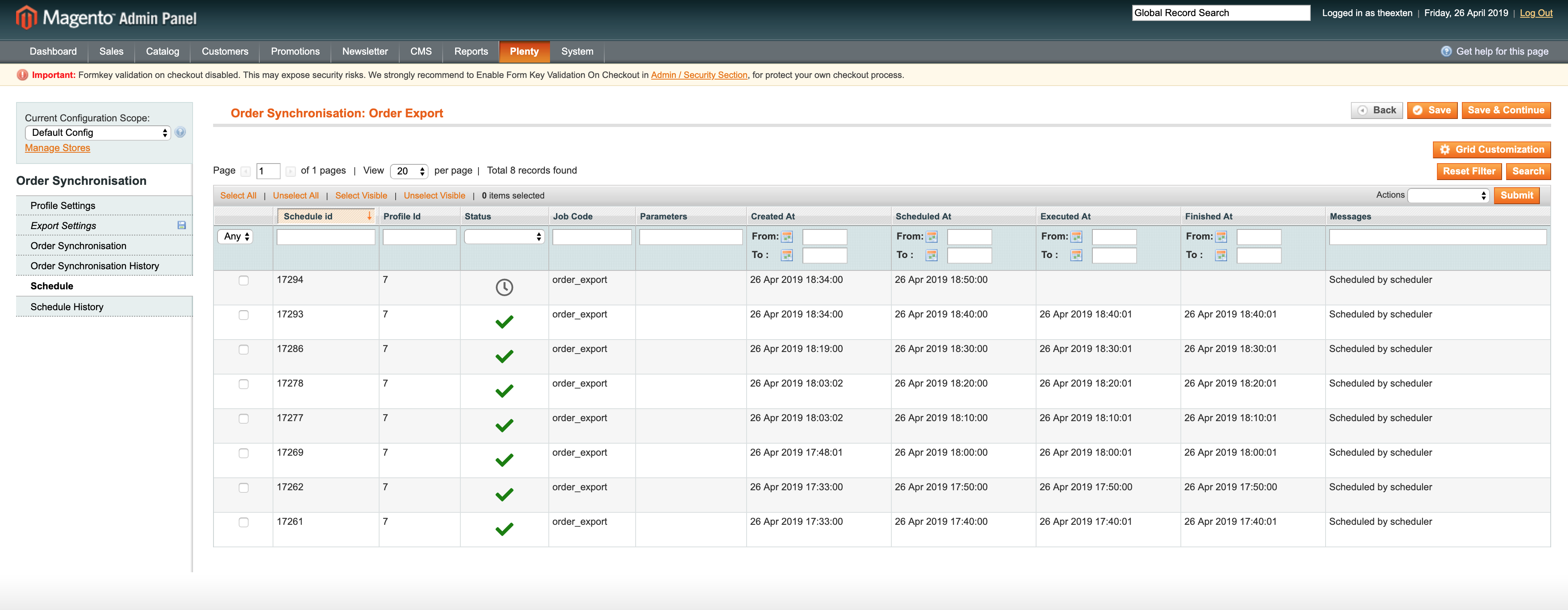
Schedule History Tab
Here you can find a log of scheduled tasks history, where all the scheduled processes are logged to.
- Status: the status of scheduled task process. Available statuses are “error”, “missed”, “pending”, “processing” and “success”;
- Action: the code used to identify profile scheduled task;
- Message: general messages of task process. Any errors will be shown here;
- Created At: the time and date a task is created at;
- Performed At: the time and date a task is performed at;