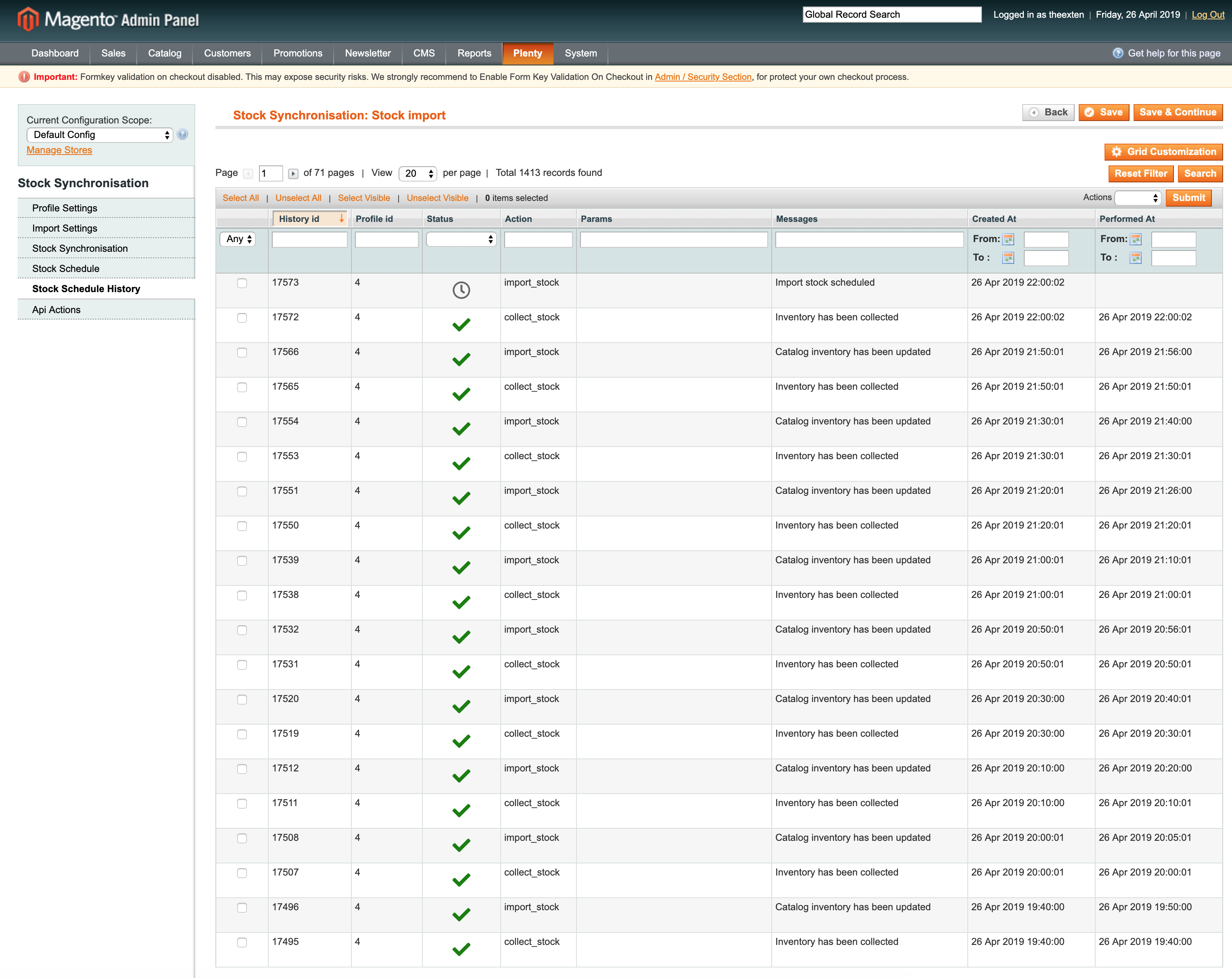In this guide we’ll show you how to configure a profile that will be responsible for automatic stock import synchronisation.
Steps to create and configure profile
- Create stock import profile
- Profile Settings Tab
- Import settings
- Import Configuration
- Warehouse Configuration
- Stock Synchronisation Tab
- Stock Schedule Tab
- Stock Schedule History Tab
Create stock import profile
Create a profile with entity type: “Stock” and direction: “Import”.
More on how to create a profile can be found here: Profile tool.
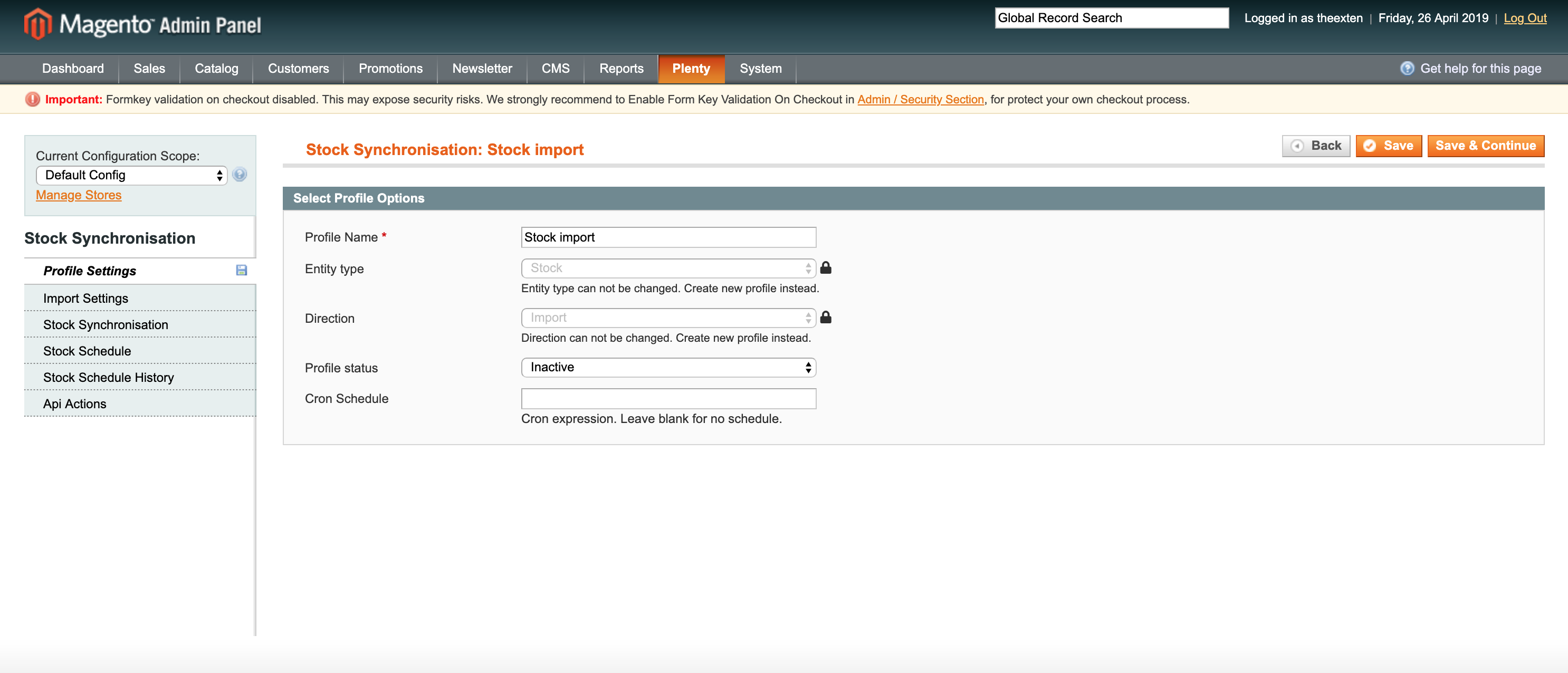
Profile Settings Tab
In this section we need to enable our profile. Select “Active” next to “Profile status”.
Next, we need to create cron expression to enable our profile to execute tasks on the scheduled basis. Scheduled task intervals depend on how often you need the inventory to be imported from PlentyMarkets. We recommend setting cron schedule to every 5-10 minutes. If your shop is not very busy, consider increasing time to every 15 or 30 minutes. This will reduce load on your server.
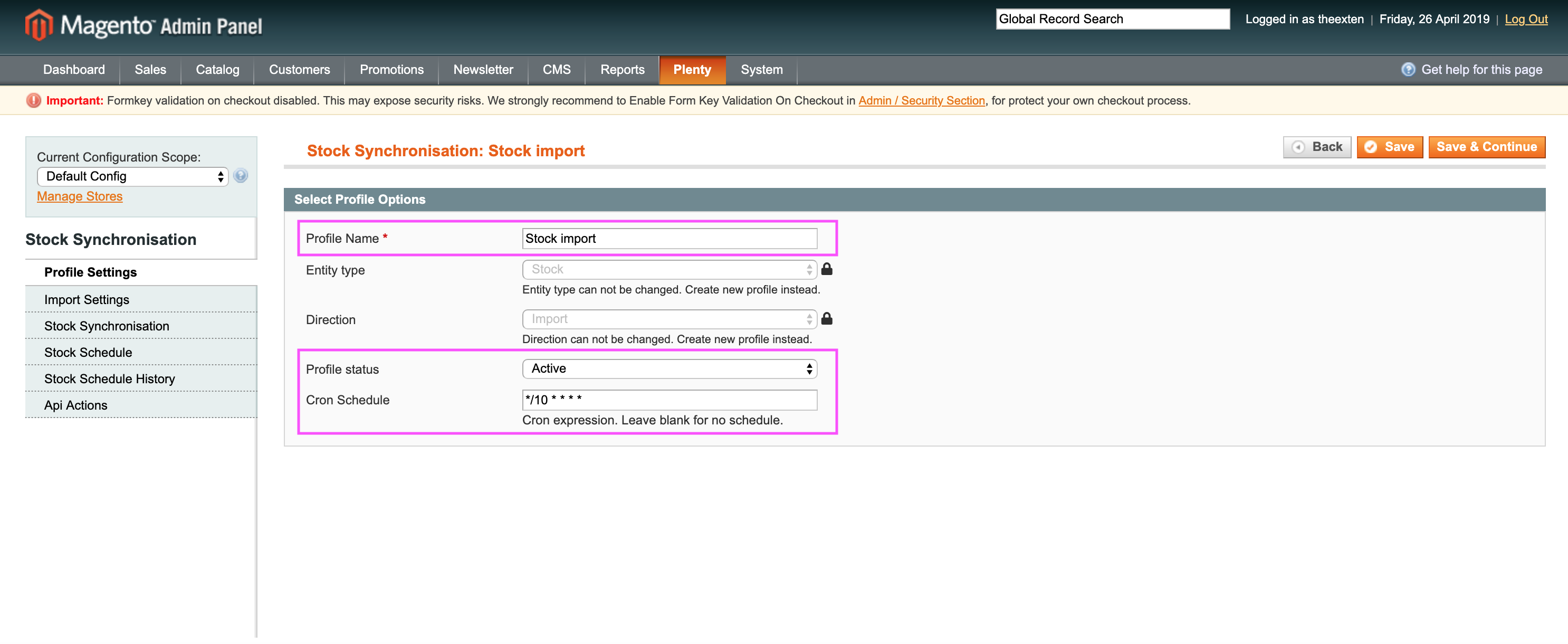
Import settings
The main profile configurations are located under Stock Import Settings tab. This is where main stock import synchronisation should be configured.
Import Configuration
Import configuration section has the following settings:
- API collection behaviour: append behaviour will fetch recently updated data and replace behaviour will fetch new data.
- Api collection size per page: a number of entries to be returned per one page.
- Import size per process: an option to limit import to a number or records specified in this field. Handy option to prevent server overload.
- Re-Index after import: an option to run indexing for stock items that have been imported.
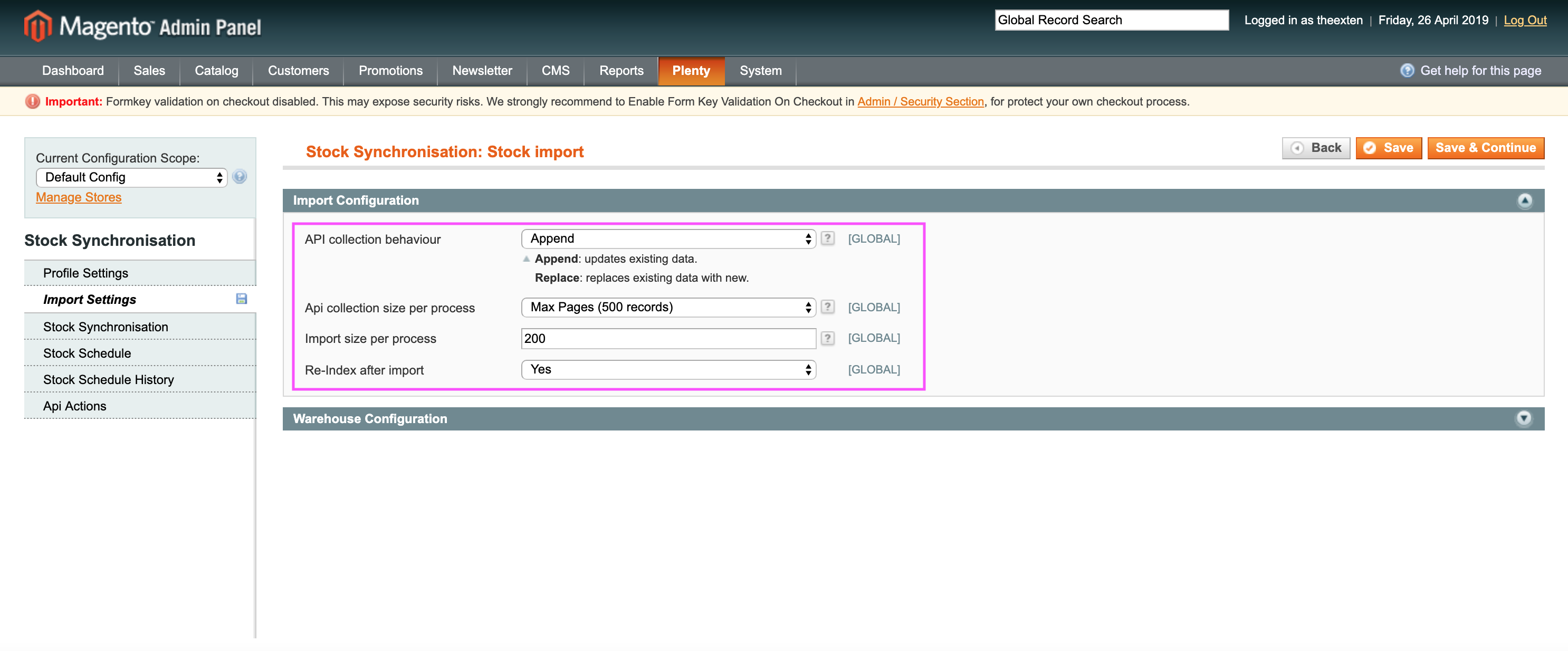
Warehouse Configuration
In this section you can specify main warehouse ID per store scope. If you have more then one warehouse and you need to map those per store, you can use store configuration scope above to switch between stores.
- Main Warehouse ID: enter main warehouse ID (per store scope).
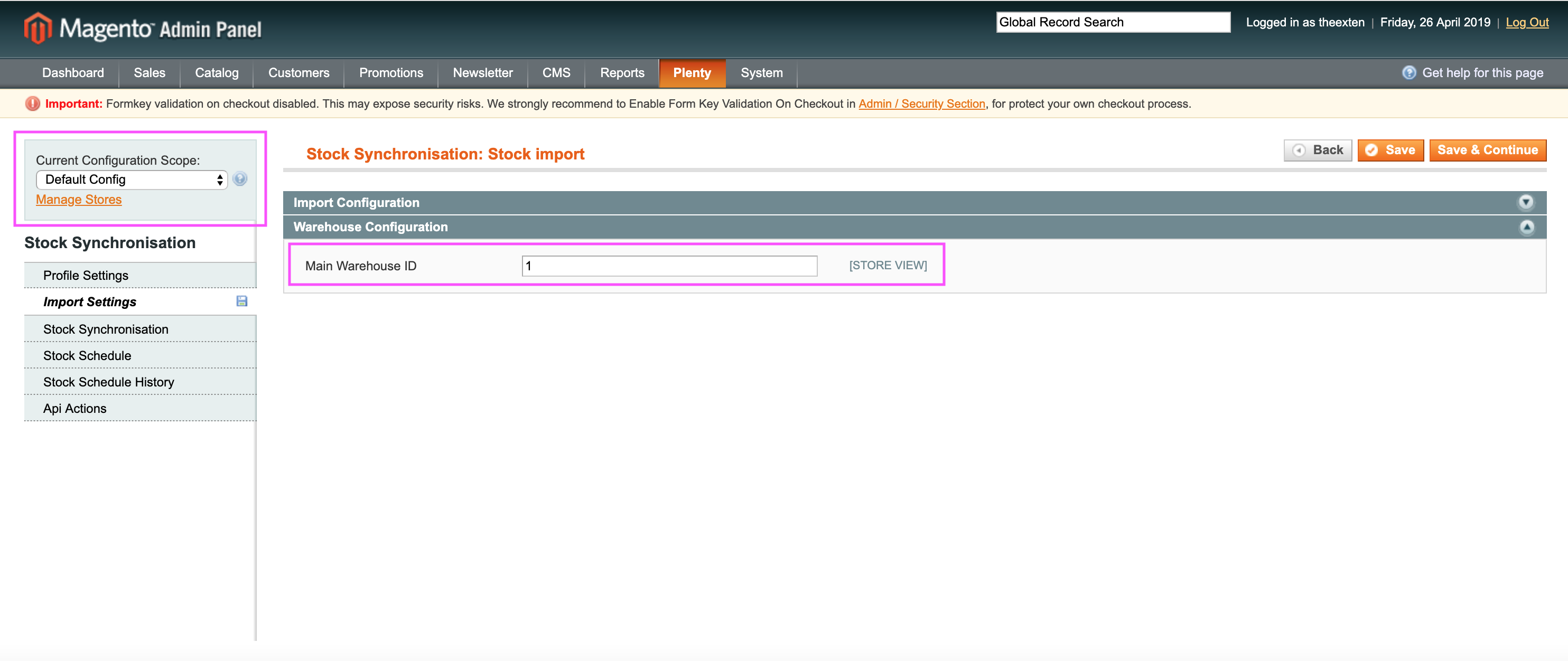
An example of other stores that may required to use different warehouse ID:
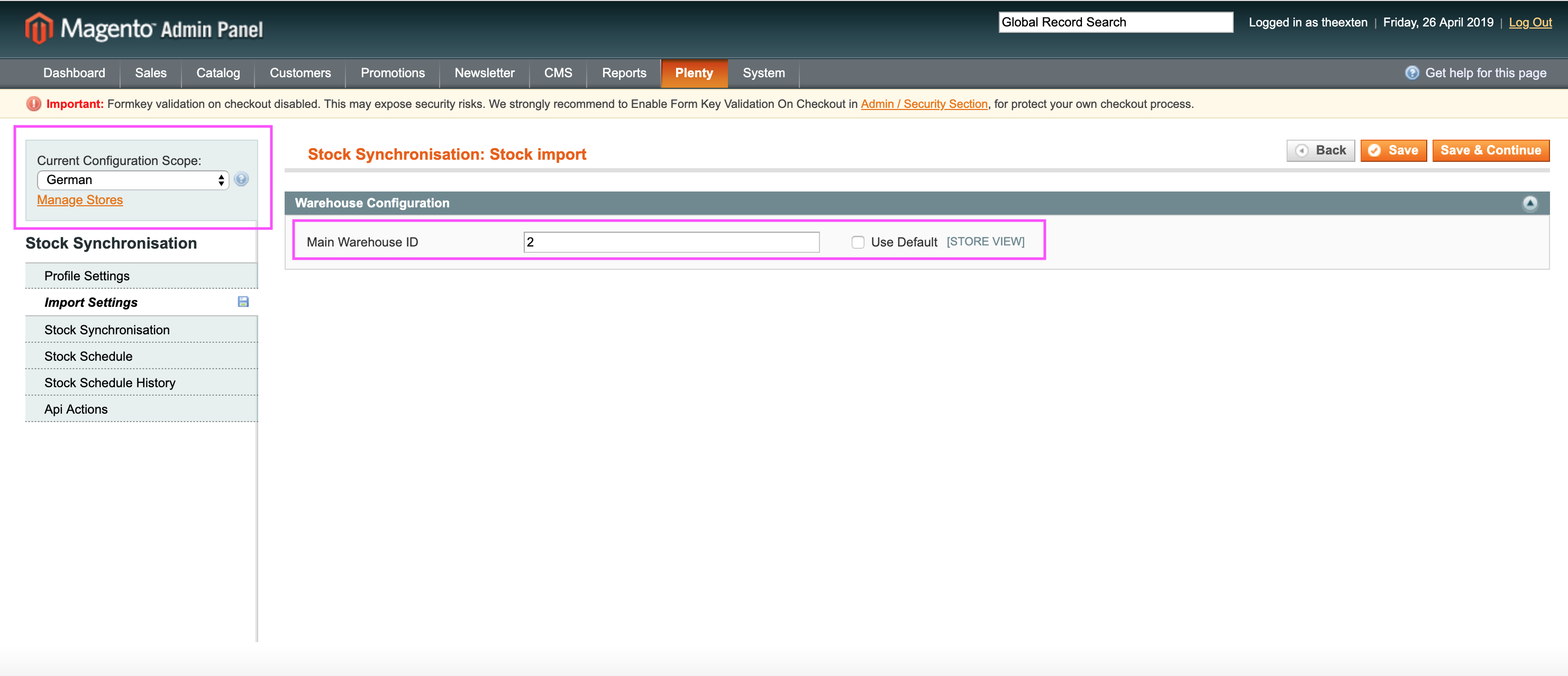
Stock Synchronisation Tab
Stock synchronisation tab contains a log of stock items that were synchronised between the two systems. Here you can trace and track stock and see its statuses and other useful information, such as the following:
- Item Id: the ID of an item from PlentyMarkets;
-
Variation Id: the ID of a variation from PlentyMarkets;
- Warehouse Id: the ID of warehouse assigned in PlentyMarkets;
- Stock Net: the net stock of an item currently registered in PlentyMarkets;
- Stock Physical: the physical stock of an item currently registered in PlentyMarkets;
- Stock Reversed: the reversed stock of an item currently registered in PlentyMarkets;
- Reorder Delta: the reorder delta of an item currently registered in PlentyMarkets;
- Status: the status of synchronisation. Available statuses are “complete”, “updated”, “pending”, “processing”, “skipped” and “failed”;
- Message: general messages of stock import process;
- Created At: the date entry was created at;
- Updated At: the date entry was updated at;
- Collected At: the date entry was collected at;
- Imported At: the date entry was imported at;
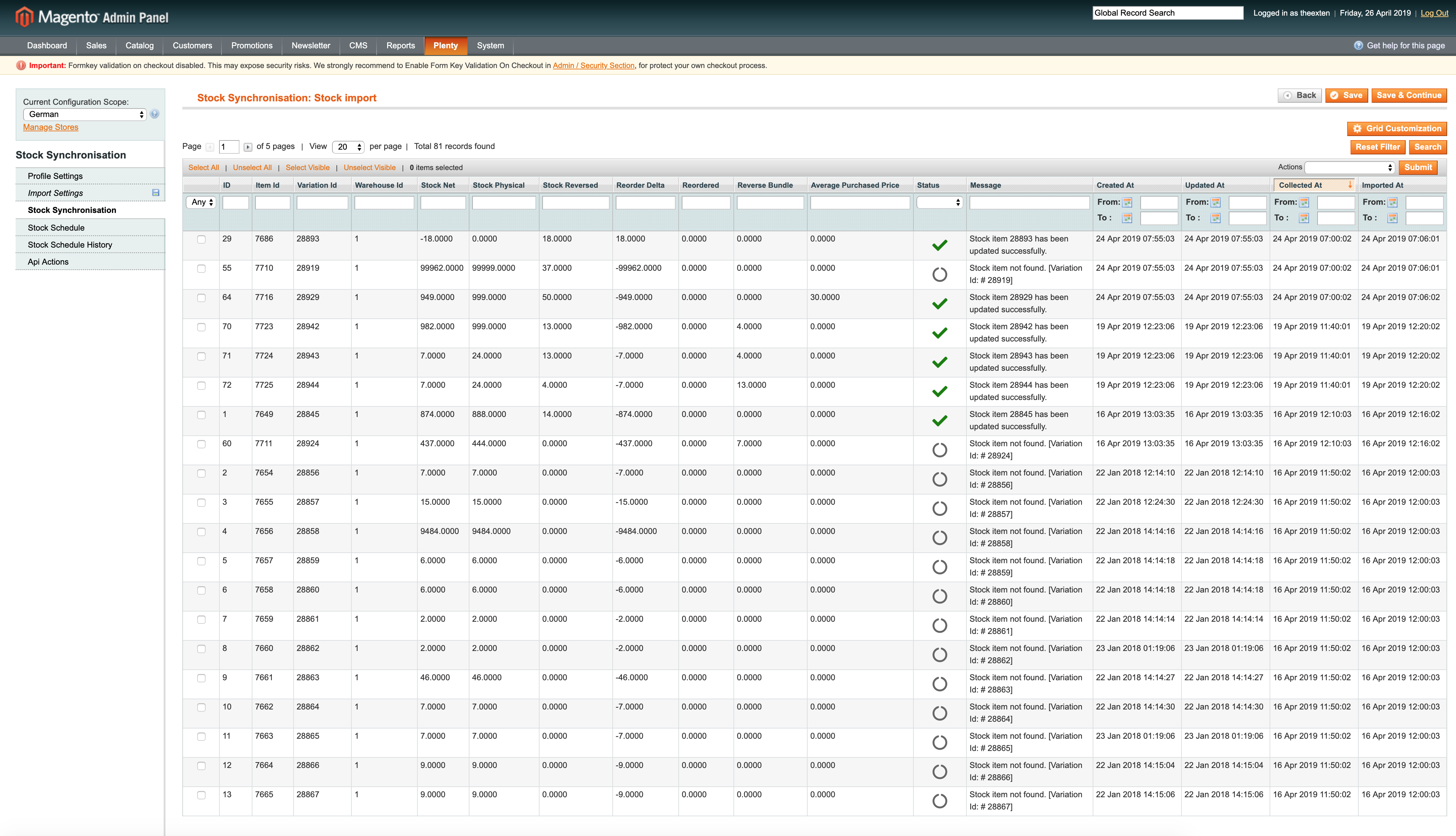
Stock Schedule Tab
In this area you can find a log of all scheduled tasks for stock import process.
- Schedule id: the ID of the scheduled task;
- Status: the status of scheduled task. Available statuses are “error”, “missed”, “pending”, “processing” and “success”;
- Job Code: the code used to identify profile task;
- Created At: the time and date a task is created at;
- Scheduled At: the time and date a task is scheduled at;
- Executed At: the time and date a task is executed at;
- Finished At: the time and date a task is finished at;
- Message: general messages of task process. Any errors will be shown here;
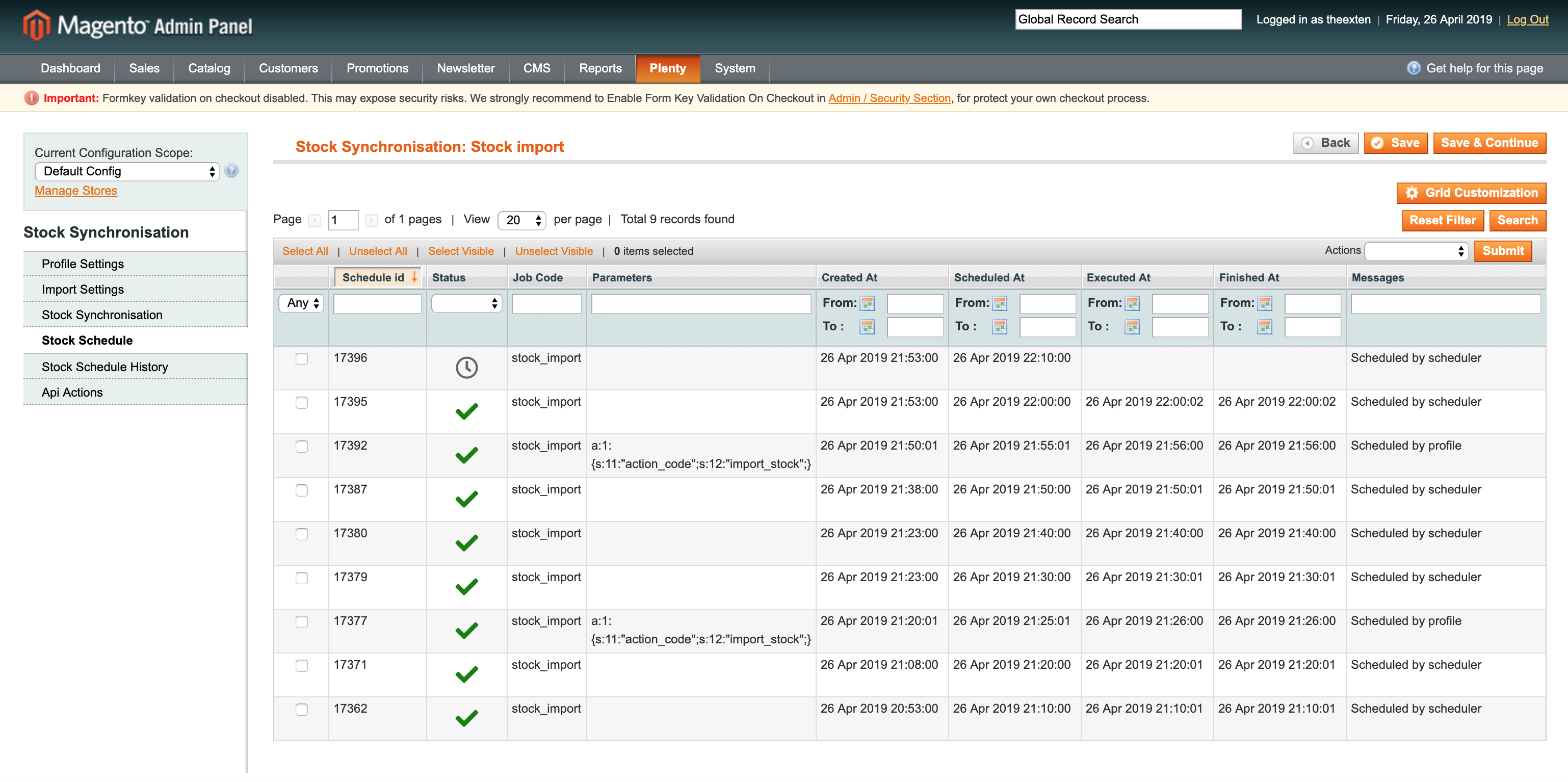
Stock Schedule History Tab
Here you can find a log of scheduled tasks history, where all the scheduled processes are logged to.
- Status: the status of scheduled task process. Available statuses are “error”, “missed”, “pending”, “processing” and “success”;
- Action: the code used to identify profile scheduled task;
- Message: general messages of task process. Any errors will be shown here;
- Created At: the time and date a task is created at;
- Performed At: the time and date a task is performed at;